昨日の続き、今回は接続したカメラから画像を取込みます、
作成したサンプルソフト画面は、こんな感じ。
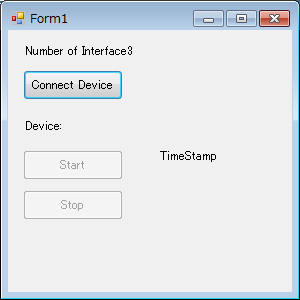
上から、ConnectDeveice(button1)でカメラを検出、
検出出来ると、Start(button2)が有効に変わります。
Startを押すと画像取込開始、画像のTimeStamp情報を表示します、
Stop(button3)を押すと、取込停止します。
今回は画像表示は無し、PvGUIDotNetには”DisplayControl”という仕組みが有り、
Form上に貼ればお手軽に表示出来るようなのですが、また後日ということで。
Streamの設定
昨日のbutton1のカメラ検出部分に処理を追加しています、
Create and Open streamより後が追加した部分。
Perform GigE Vision only configurationは、GEVカメラ限定の処理、
NegotiatePacketSize()でパケットサイズを最適化してるのでは?
と推測していますが、今回はUSBカメラなので未検証です。
その後PayLoadSizeを取得し、取込バッファ数だけpVBufferを定義
(サイズはPayLoadSize)、それをmStream.QueueBufferでStreamに定義します。
// Create and Open stream. mStream = PvStream.CreateAndOpen(lDeviceInfo); // Perform GigE Vision only configuration PvDeviceGEV lDGEV = mDevice as PvDeviceGEV; if (lDGEV != null) { // Negotiate packet size lDGEV.NegotiatePacketSize(); // Set stream destination. PvStreamGEV lSGEV = mStream as PvStreamGEV; lDGEV.SetStreamDestination(lSGEV.LocalIPAddress, lSGEV.LocalPort); } // Read payload size, preallocate buffers of the pipeline. Int64 lPayloadSize = mDevice.PayloadSize; // Get minimum buffer count, creates and allocates buffer. UInt32 lBufferCount = (mStream.QueuedBufferMaximum < cBufferCount) ? mStream.QueuedBufferMaximum : cBufferCount; PvBuffer[] lBuffers = new PvBuffer[lBufferCount]; for (UInt32 i = 0; i < lBufferCount; i++) { lBuffers[i] = new PvBuffer(); lBuffers[i].Alloc((UInt32)lPayloadSize); } // Queue all buffers in the stream. for (UInt32 i = 0; i < lBufferCount; i++) { mStream.QueueBuffer(lBuffers[i]); } } catch (PvException ex) { MessageBox.Show(ex.Message, Text, MessageBoxButtons.OK, MessageBoxIcon.Error); } // Enable Start Button button2.Enabled = true; } } }
取込開始
Start(button2)を押した時の処理です、取込用スレッドを定義して開始、
mDevice.StreamEnable()でStreamを有効にしてから、”AcquisitionStart”を送ります。
private void button2_Click(object sender, EventArgs e) { // Start display thread. mThread = new Thread(new ParameterizedThreadStart(ThreadProc)); Form1 lP1 = this; object[] lParameters = new object[] { lP1 }; mIsStopping = false; mThread.Start(lParameters); // Enables streaming before sending the AcquisitionStart command. mDevice.StreamEnable(); // Start acquisition on the device mDevice.Parameters.ExecuteCommand("AcquisitionStart"); // Disable Start Button & Enable Stop Button button2.Enabled = false; button3.Enabled = true; }
取込スレッドの処理は以下、RetrieveBufferでStreamからデータを取得します、
PvResultは処理結果ですが、IResultとIOperetionResult、2つ見てるようです。
(この辺の詳細は未調査、サンプルソフトそのままです)
両方ともOKで有れば、タイムスタンプを表示させています。
ここでIBufferの中身を参照すれば、生データそのものも扱えそうです。
Stop(button3)を押すとForm1内のmIsStoppingがtrueに設定されることで、
forループを抜けるようになっています。
private static void ThreadProc(object aParameters) { object[] lParameters = (object[])aParameters; Form1 lThis = (Form1)lParameters[0]; for (; ; ) { if (lThis.mIsStopping) { // Signaled to terminate thread, return. return; } PvBuffer lBuffer = null; PvResult lOperationResult = new PvResult(PvResultCode.OK); // Retrieve next buffer from acquisition pipeline PvResult lResult = lThis.mStream.RetrieveBuffer(ref lBuffer, ref lOperationResult, 100); if (lResult.IsOK) { // Operation result of buffer is OK, display. if (lOperationResult.IsOK) { lThis.label3.Text = lBuffer.Timestamp.ToString(); } // We have an image - do some processing (...) and VERY IMPORTANT, // re-queue the buffer in the stream object. lThis.mStream.QueueBuffer(lBuffer); } } }
取込開始すると、TimeStampの値が変わっていくのが判ります。

取込停止
Stop(button3)を押した時の処理です。
Deviceに"AcquisitionStop"を送ってから、StreamDisable()にします、
mIsStopping = true(→取込スレッドで参照)、mThread.Join()してから、
スレッドをnullにしています、その後Buffer関係の後片付け。
private void button3_Click(object sender, EventArgs e) { try { PvBuffer lBuffer = null; PvResult lOperationResult = new PvResult(PvResultCode.OK); PvResult lResult = new PvResult(PvResultCode.OK); // Stop acquisition. mDevice.Parameters.ExecuteCommand("AcquisitionStop"); // Disable streaming after sending the AcquisitionStop command. mDevice.StreamDisable(); // Stop display thread. mIsStopping = true; mThread.Join(); mThread = null; // Abort all buffers in the stream and dequeue mStream.AbortQueuedBuffers(); for (int i = 0; i < mStream.QueuedBufferCount; i++) { lResult = mStream.RetrieveBuffer(ref lBuffer, ref lOperationResult); if (lResult.IsOK) { lBuffer = null; } } } catch (PvException lExc) { MessageBox.Show(lExc.Message, Text); } // Enaable Start Button & Disable Stop Button button2.Enabled = true; button3.Enabled = false; }
一通りの処理の流れを確認することが出来ました、全体のソースはこちら。
eBUS SDK Sample